I recently got my first drawing tablet to try out, the One by Wacom. I have no previous experience with drawing tablets, so wasn’t quite sure what to expect. And given I have a lot of time at home, now seems the perfect time to try it out.
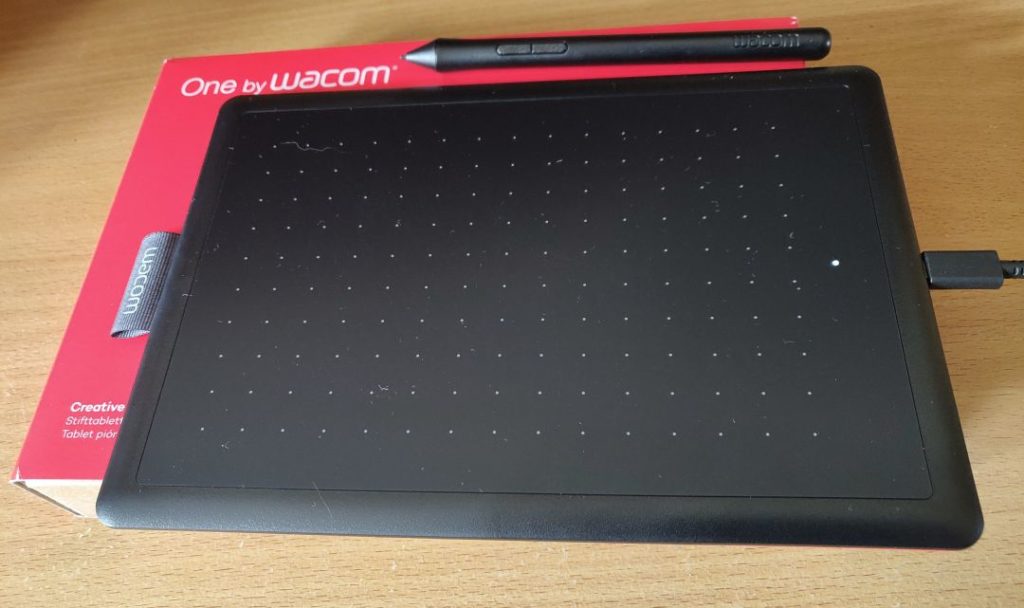
First Impressions
The One by Wacom (not to be confused with the Wacom One, a totally different tablet) is the entry level spec gadget. It’s roughly the size of an A5 sheet of paper. The pen has 2 configurable buttons. It’s a basic pressure sensitive tablet, so not one with a built-in display.
The Wacom tablet is a really neat concept. It doesn’t require any batteries for the pen and the tablet itself just requires a USB connection. The supplied USB cable was a bit on the short side, but as it uses standard connections, I can just get a replacement if it becomes to difficult to use. The pen itself seems to use some kind of magnetic coil technology to work (i.e. magic).
Installing drivers from the Wacom website is pretty painless. I’m a bit disappointed that they don’t seem to offer drivers for Linux. Just Windows and Mac. I guess I won’t be able to use this tablet with my Linux laptop. Windows 10 needs a restart and once that’s done, I can instantly start using the tablet. Windows also helpfully enables its Ink API without any difficult configuration needed.
When first using the tablet, I’m a bit unsure of how much I’m supposed to be pressing on it. I’ve turned the sensitivity all the way down for now, which seems to go quite high, so I guess I can press a lot harder. But as this is a new toy to play with, a thin one at that, I’m a little nervous of breaking or scratching it right off the bat. I think I’ll jut deal with low sensitivity for now and see how that goes.
The first program I tried using it was with the Microsoft whiteboard app, which the Ink API suggests installing. There’s also OneNote (Desktop and Windows app flavours). They both work very well. It strikes me that Microsoft has 2 very capable apps here, all with their own strengths, but weaknesses in that they each lack features from the other app. I don’t understand why Microsoft doesn’t just combine them both into one super functional app.
I decided to write this paragraph in ms onenote to see If OneNote’s handwriting recognition was up to scratch. I guess this is u very subjective test as I might (Probably do) have very bad handwriting, and suspect It will take me u while to figure out the correct posture for my wrist.
Drawing
For testing actual, decent drawing, I have a bit of a problem – I cannot draw. My sense of proportion, shape, colour, whatever are all completely non-functional 🙄. That’s why I wanted to get this tablet – to help me learn.
My main drawing software of choice is Krita, and it seems to play well with the tablet input. It has pressure sensitivity support. It has a decent quick selection menu on right click, but I need to practice a lot more to be able to use it to its fullest capabilities.
I’m finding it difficult to determine the correct posture to draw curves and straight lines. Everything I draw ends up quite wonky unless I really focus on small movements – which I don’t want to do because I can imagine that leading to RSI over time.
When drawing, the tablet has quite a nice surface texture. It’s not too resistant and quite smooth to glide the pen across. i have noticed that in some cases the pen nib seems to “click” oddly, I’m not sure what I’m doing wrong there. It’s as if it’s catching on something as it moved up and down slightly when I press it in certain ways.
A little while before I got my tablet, Humble Bundle were running an Escape Motions software bundle with some creative drawing and painting software. I’m looking forward to trying this out, and in particular the fact that this software is designed to interface with the pressure sensitive part of the tablet. Hopefully that will help me understand pressure a bit more.
The bundle included Inspirit and Amberlight 2, fractal-like art programs. It also included more traditional painting programs Rebelle 3 for watercolours and Flame Painter 4. The best I can describe the latter is like drawing with old screensavers or media player visualisations.

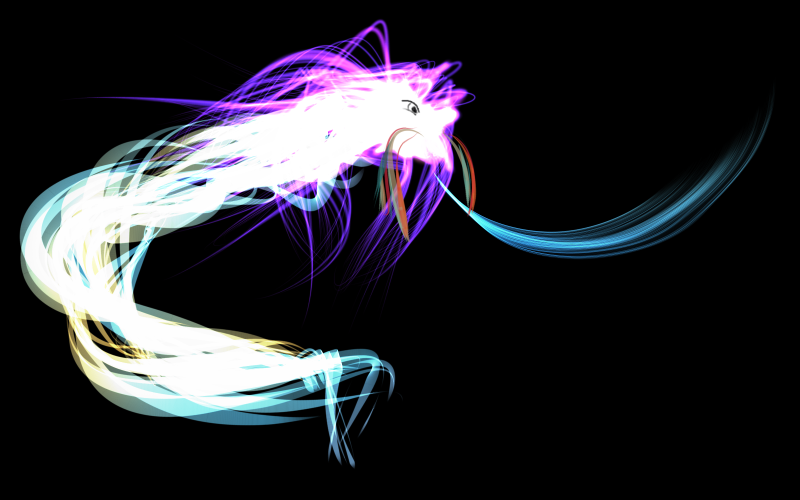
Technical Stuff
The tablet can also act as a substitute pointing device for a mouse. That works reasonably well but there are some applications where buttons don’t press properly, and trying to drag invokes scrolling instead. I suspect these are more likely limitations of the OS or applications than the driver or device.
One of the buttons acts as a right/alternate click for a mouse. I find it a bit difficult to use this. I think the problem is because I seem to have shaky hands, so when I press the alt click button, if I start moving the pen at the same time as I press the button I can accidentally mis-select something, perform a right click drag, or leave the button in a “pressed” state if I raise it too high off the tablet and it loses the connection. This is something I think I just need to practice with.
The tablet has a little blinky light on it which flickers when I hold the pen over it. I don’t know what that does or how I’m supposed to interact with it.
I’ve not had it out long and it’s already attracting dust and other particles. The fact that the device is black makes it all the more apparent. Given the nature of the device, I feel like it shouldn’t have dust particles on it when I’m using it. I have no idea of the correct procedure for cleaning and storing this thing, so I’ll need to figure that out. I can’t just keep putting it back in its box every time I’m done with it. I assume I can use a soft cloth, like with my glasses. If anyone has any tips, let me know.
It’s really going to require a lot of practice to figure out the correct way to use it, and learn how to draw. My immediate next steps are just to keep using it and getting used to it, maybe trying it out with some point & click adventure games – it seems ideal for that.
The Wacom One is an entry level drawing tablet, but seems like really good value for money. It is really easy to set up and get started with, and (though I’m no expert) I’d recommend it for anyone else looking to get started with this kind of tech.
” I don’t understand why Microsoft doesn’t just combine them both into one super functional app ”
They seem to have a knack for doing that as well as creating really great apps which they’ve decided to put into the bin (LogParser was one, another was a professional grade photo editor that was exceptional).
AS an aside the the term “Tablet” seems to have taken a different meaning. My first (at work) was a SCSI device hooked into an early ’90s Unix box. Then they put me on a PC and I got a Serial port version (made by Toshiba) but smaller though. Neither came with a pen but a programmable “puck”. If memory serves it had 4 pre-programmed buttons and 10 or 12 programmable buttons. It also had clear plastic cover you so you could put drawings, photos, or a CADD command matrix to use with various programmes. There was also a type of “Y” connector to also use a mouse.
There is a Linux Wacom Driver Project (https://help.ubuntu.com/community/Wacom/LatestDriver) and at (https://linuxwacom.github.io/).
I have always liked the tablet, unfortunately I no longer have room for one 🙁
P.S.
You are quite right about RSI. My old tablets were prime causes for my RSI.
Thanks for the link to the ubuntu drivers 🙂
No problem… now you’ve gotten me interested !
Colour blind and can’t draw either. I was a draftsperson for a bit but that sure doesn’t mean I can draw freehand.