The latest version of ShareX allows you to record animated PNG screencasts. However, they are named as .apng files, which causes some applications to fail to load them, even though they can render it fine with the .png extension. Here’s some instructions on how to fix that.
The APNG format is built to allow a fallback to regular PNG if it isn’t supported, so there should be no issue in simply naming the files as .png, but this takes a bit of configuration within ShareX.
Setup
- The first thing to do is download a copy of ShareX, which can be found at GitHub
Configuring the Recording Task
- Open up ShareX, and select Hotkey settings from the left navigation bar
- If you’re using the latest version (At least 12.3.1) there will be an entry for APNG recordings. Select the ⚙ symbol to the left of this
- In the window that opens, make sure the Task section is selected on the left
- Here, tick the box marked ✔ Override after capture settings
- Click the drop down menu immediately below this and enable Perform actions
- Then open the Actions section on the left
- Tick the box marked ✔ Override actions
- Click Add to create a new action. This is the one we will use to rename the file
- Set the new action as follows:
| Key | Value |
|---|---|
| Name | Rename APNG to PNG |
| File Path | C:\Windows\System32\WindowsPowerShell\v1.0\powershell.exe |
| Arguments | /C "ren %input %output" |
| Output extension | png |
| Extension filter | apng |
| Hidden Window | ✔ Enabled |
- Click OK, and make sure the newly created action is enabled and has a ✔ next to it.
- Close this window
Test the Recording Task
- Make a note of the hotkey assigned to Record APNG
- If there isn’t one (or you want to change it), and the hotkey box says None, click it and then type a key combination you want to use
- Close this box
- Perform the hotkey
- Drag and release your cursor to draw a box to record
- Do some stuff and when you are finished, press Stop
- The image will now appear in the main SahreX window, and should have the “png” extension instead of “apng”
- Double-click it to open it, and you will see it open in your default image viewer. If your default viewer doesn’t support animated png, I would recommend Irfanview
Enjoy your new APNG screen recorder
That’s all the steps complete! Well done if you made it this far. I personally think this is far too much work, and ShareX probably should have just used “png” as the default extension, but here we are.
Incidentally, if anyone knows of a cleaner way, let me know in the comments.
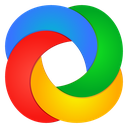
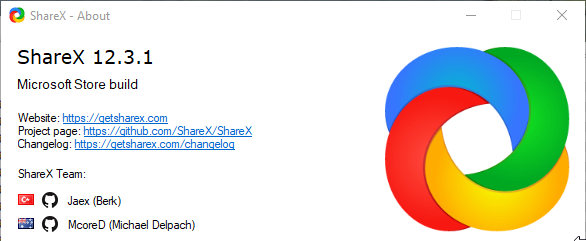

Hi Lon, I tried your tutorial but I can’t seem to find an entry for APNG in the hotkey settings (step 3). Using version 13.4
It may be that it has been removed by default. You might need to create a new recorder. Duplicate the gif screen recorder, then open the config that that duplicate entry.
* Rename it to APNG under “Task”
* Under Capture > Screen recorder > Screen recording options, set the video codec to APNG
That is how mine is set up