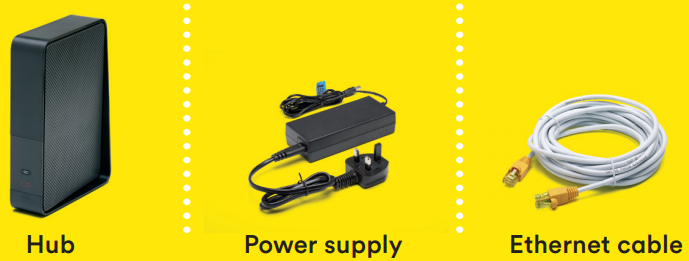
Here are some helpful tips for getting the most out of your new Virgin Media “Super” Hub 3, based on my experiences dealing with it and my findings from a lot of searching through internet forums.
Collated here to save you some time. I wish I had known these from the beginning.
Glossary:
- SH – Super Hub (the brand of network devices offered by Virgin Media)
- VM – Virgin Media (Communication Services Provider in the UK)
- STB – Set Top Box (A box that attaches to a TV to offer services such as Cable TV or Internet Video Streaming)
- GHz – Giga Hertz (A measure of frequency)
- WiFi – A wireless network
- WiFi band – A specific frequency the WiFi uses, much like that of a radio station
- Ethernet – A wired network
Tip 0: Turn it off and on again
I hate it when tech doesn’t work exactly the way it should. Indeed, any tech that spuriously develops faults should be avoided. However, you don’t have much of a choice if you want to connect to VM cable other than to use their modem, and I’ve found VM tech to often develop issues that can be solved with a power cycle.
So put your SH3 somewhere you can easily power cycle, and use that as a first resort for any problems that develop.
Tip 1: Keep your old hardware
The power socket for the SH2 is compatible with the SH3. Don’t throw that out. VM sent me a new SH3, but neglected to send me a power socket for it.
Tip 1a: Don’t Activate
If you already have a SH2, it should continue to work perfectly fine with all the latest gadgets and equipment. The only time you really need an SH3 is if you’re going to pay for (and fully use) the highest speed internet that VM offers.
If you don’t activate the new SH3 (by calling a VM phone number usually), it won’t register and won’t de-register your old SH2. This might be a bit trickier if you got the SH3 alongside other equipment that you do want activated.
Tip 1b: Revert back quickly
If you’ve already plugged it in and are not a fan of it, to switch back you should call VM customer support as soon as possible. They should be able to re-register an SH2 up to a few weeks after a replacement SH3 is installed.
Though this of course requires going through the mangle that is VM customer support, so… yeah.
Tip 2: Use Ethernet where possible
This is less a tip specific to the SH3 and is general advice for dealing with WiFi. There are 4 ethernet ports on the SH3 and you should receive an ethernet cable along with the box. Use it to connect any devices that need a proper internet connection with lower latency and maximum speed.
That probably means a laptop or PC if you’re like me. VM recommends that the ethernet cable be connected directly to their TV STB, but I’ve found that it functions perfectly without this, using a 5GHz WiFi Connection instead. I would suggest though that if you want to stream 4K over your STB, you connect that via ethernet cable as well.
Tip 3: Correctly use (i.e. Avoid) the Dual-Band WiFi
This is probably my biggest gripe with the SH3: The Dual-Band WiFi is totally unreliable. It took a lot of experimenting and searching online, but I believe what I detail below goes some way to fixing issues that can arise.
When I first started using it, I noticed that there was a marked reduction in the quality of the internet connection when using WiFi at certain points in my home, which worked perfectly fine on the old SH2.
To cut a long story short, you can follow some simple rules to maximise the strength and quality of signal with the SH3, and its dual band WiFi.
Setting Up the Dual-Band WiFi
- Visit the intranet admin page at http://192.168.0.1 (or wherever is appropriate for your network)
- Wait for it to load (the intranet web page for the SH3 is markedly slower than that of the SH2), and then log in using the admin password
- Locate the following settings page: Advanced > Wireless > Security
- Append
-2and-5to the 2GHz connection and 5GHz connection respectively. - Press Apply Changes
- Give the SH3 a minute to update these changes, power cycle if necessary
Use the correct band of WiFi for each device
Your 2GHz band should be used with the following devices:
- Older devices that don’t support 5GHz WiFi
- Newer devices that will be always or frequently far away from the SH3
Your 5GHz band should be used for:
- Newer devices that support 5GHz WiFi
- ONLY if said device will be near to the SH3
Why
Warning: Ramblings
I was wracking my brains trying to figure out why separating the WiFi into distinct 2GHz and 5GHz networks would cause such an improvement in speed as I had noticed. Where I had previously been unable to stream video (at all, let along HD videos) in some rooms, I could now do so flawlessly. I still have not got a concrete idea, but I have some suspicions.
There are some underlying causes I think combine to create the problem:
- The High-School physics behind 2GHz and 5GHz WiFi
- Poor implementation of Dual-Band WiFi either in Client Devices or in the SH3
- Some older devices don’t support 5GHz WiFi
Something with a lower frequency has a higher wavelength. The lower wavelength WiFi band is less susceptible to interference so its signal can travel further with less loss in signal quality.
In Dual-Band WiFi something needs to determine whether it should use 2GHz or 5GHz. That might be the SH3 deciding which signal to send to the device, or it might be the device deciding which signal to interpret. The Dual-Band WiFi network has both 2GHz and 5GHz internet being served over the same name. something has to make the decision of which to use.
The problem is with older devices that don’t support 5GHz WiFi. Something is malfunctioning at the stage of choosing which network to use.
An older device, a laptop, doesn’t support 5GHz WiFi. When it looks at a dual-band network, it sees only a 2GHz signal. So it connects. Somewhere along the line though, the signal is being interrupted, which is what lead to the poor quality I was seeing.
The old laptop doesn’t know that 5GHz WiFi exists and because of this I suspect that the problem lies in how the SH3 is sending it. Perhaps it is using some dodgy heuristics to decide what signal to send and gets confused when the receiving device doesn’t respond to the 5GHz band.
If dodgy heuristics are the cause, then that could explain why modern devices that support 5GHz also see drops in quality. The 5GHz band is incorrectly being used when the 2GHz would offer better quality at a distance.
Perhaps it is also interference between the two signals somehow occurring because they share the same network name, and older devices don’t know how to compensate for a problem of this nature.
I may be wrong about this, though, and if anyone knows better please tell me as I would very much like to know the exact cause.
tl;dr
Use 2GHz only for older devices, they don’t even know 5GHz exists. If you are really desperate to make use of the signal distance / speed trade-off between 2GHz and 5GHz WiFi on modern devices, just register both networks. Your device will probably be smart enough anyway to figure out which one to use, and you can always manually switch as needed.
Tip 4: Set up Guest WiFi
One of the few things that I genuinely like about the SH3 is the Guest WiFi feature. This is a separate sandboxed network.
For example, anything connected to the guest network won’t be able to access the intranet admin webpage.
Note that it operates on Dual-Band WiFi, but lets be honest, your guests don’t need ultra-fast WiFi anyway. If they want that, they can just go home ☺.
To turn it on
- Visit the intranet admin page at http://192.168.0.1 (or wherever is appropriate for your network)
- Log in using the admin password
- Locate the following settings page: Advanced > Wireless > Guest Network
- Activate the guest network
- Press Apply Changes
- Give the SH3 a minute to update these changes, power cycle if necessary
Tip 5: Modem Mode
If you’re a networking enthusiast, you might have a home network already set up with your own routers. You can use Modem mode to turn the SH3 into a modem and kills of its Wireless networking features.
To use modem mode
- Visit the intranet admin page at http://192.168.0.1 (or wherever is appropriate for your network)
- Log in using the admin password
- Locate the following settings page: Modem Mode
- Enable Modem mode
- Give the SH3 a minute to update these changes, power cycle if necessary
- Connect your network to the modem via an ethernet cable
Tips Summary
- Try and hold out on an SH2 if you have one
- Use an ethernet cable if possible
- Set up regular, not Dual-Band WiFi
- Use Guest WiFi
My long annoyed ramble aside, hopefully these tips will be useful for anyone having to deal with an SH3 in the future.
As a last minute note, don’t forget your basic WiFi security sanity checks:
- Make new, unique passwords once you start using it (both network and admin passwords)
- Don’t store these passwords somewhere passers-by can read them
I think you’re on to something here. Thanks for the detailed investigation and advice.
I was having frequent drop-outs over the past six months using WiFi on my SuperHub 2. On one occasion I tried disabling 2.5GHz and just enabling 5GHz, since I don’t usually connect with older devices. To my surprise, it worked smoothly.
Then after a few weeks on holiday with my hub powered off, it lost all its settings and reverted to default, which worked for a while but again started to develop the usual internet connection dropouts every other reboot.
I eventually got frustrated and re-applied the 5GHz only setting. Now it’s been working perfectly with no dropouts for the past month or so.
I really think Virgin should be working to understand why the 2 GHz has suddenly become such an issue. My hunch is that it’s either age-related chip failure, or interference by some of the other WiFi hubs which have started popping up (for instance, TalkTalk WiFi hubs started to appear in my neighbourhood around the time of dropouts).