You may have different opinions on what exactly is the best phone charging strategy. I’m not a super heavy user of my phone, and I like to see just how long I can get my battery to last on a single charge. But in doing some experimenting, I found some things I consider a little odd in the latest version of Android (8.0.0).
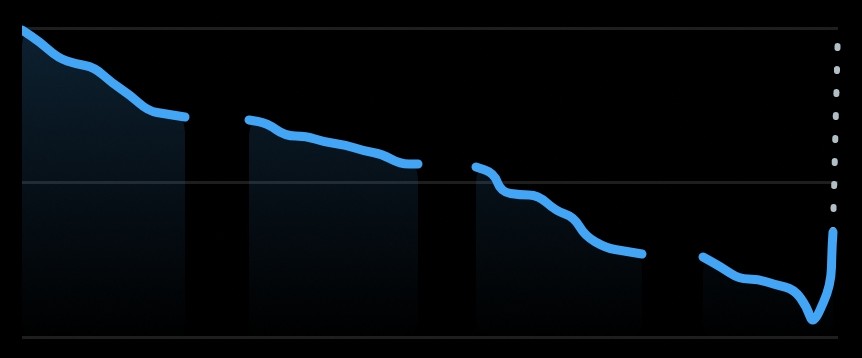
For the purposes of this blog post, I will be using my OP3 Device running the latest version of OxygenOS (which is essentially Android 8).
The Problem
I like my phone’s battery to last. It’s sort of a little game I play. Not beign a super heavy user of my phone I can often manage a few days on a single charge.
I have decided that when I’m asleep at night, I want to turn my phone off. So I have enabled my phone’s auto-power-off function during the night hours. I also don’t turn on connectivity (Wi-Fi or Mobile) unless I am actively using it.
Considering all this, it came as a large surprise to me this week when, upon looking at the Android battery report, I saw my battery usage was being quite erratic.
Looking at this image, you can see the times when my phone is off. That’s good. But then, it seems that the moment I turn on my Wi-Fi in the morning, it is apparently staying on all day. Even though I only turn it on briefly in the morning to check things such as my Transport and Weather apps before turning it off again.
What’s going on?
Digging around in the wifi settings led me to the problem:
Google’s insistent view that everyone wants to be tracked.
Of course! Google has decided to implement a default-to-on setting that lets the operating system analyse the network to determine your location data using Wi-Fi signals (presumably by mapping routers). This setting allows it to keep tracking location data even when the Wi-Fi is turned off!
That seems counter-intuitive when you consider that the “Turn Wi-Fi off” setting ought to disable Wi-Fi, but clearly I’m being silly in hoping that a switch on my phone would do what it’s labelled as.
What is even more baffling is that, on my device, I have never turned the Location Services on, and never allow the Location Permission of apps to be used. Despite this, it continues to waste my battery usage. I admit, it probably doesn’t waste a lot of battery, but this is clearly shoddy software design which I would rather not have to deal with.
How to turn it off
- Open Up Your Wi-Fi settings
- Click on the Scanning Settings Link
- Disable the scanning settings as desired
Now, upon figuring this out, I decided to look for other places that google might be acting against me. True enough, there are more places in the Wi-Fi settings that could be optimised against tracking.
- Going back to the Wi-Fi menu and selecting the Wi-Fi preferences menu
- We can see plain as day another option – Scanning always available
- You may wish to make sure this is turned off
- Digging deeper into the Advanced Wi-Fi settings drop-down
- We find a Network Rating Provider
- I have no idea what this is. What menu does it bring me to when I click it?
- Oh. Look at that.
- No description of what the setting actually does, and just a toggle between either Google or Nothing
- I am content to go with nothing, please.
To Summarise
I have no idea why google has this insistence on tracking everything. It’s clearly gotten to ridiculous levels if they’re assuming you wanted to provide your location to apps, by using network related data, even when the network is disabled.
At least it seems fairly easy to turn off though. And look at that:
The last day’s Wi-Fi usage is now following what I tell it to do! It really shouldn’t be this difficult to get a device to do what I tell it to do. 😤
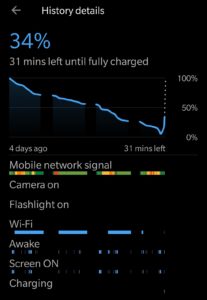
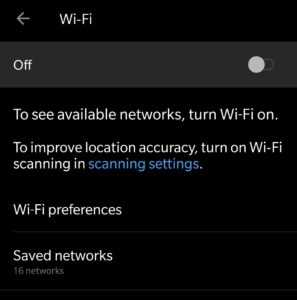
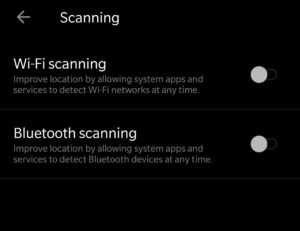
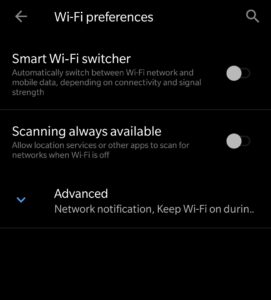
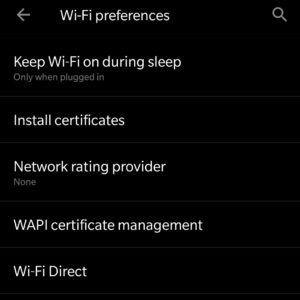
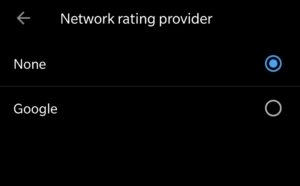
Hey Buddy from where ever you are? and i and u are probably not interested in each other; other than perhaps what i am about to write and comment here. Please don’t be offended by what i have written; if there is a need you could always purchase a punching bag with a photo of a Polar Bear to help give you a workout while releasing the stress that may have been troubling you with the issue you have presented. Would you consider purchasing an external battery? That you could actually carry around with you if you are moving around with no where to charge your phone. The extra battery would help extend your battery a while longer. You could always just turn off your phone or figure out how to factory reset your phone to it’s original version prior to any updates that were patched. After you have taken steps to self resolve an issue yourself; you may wish to give your a pat on the back for solving a problem on your own. [Thumbs Up] Otherwise simply disregard this comment as “Junk” or “Spam” and just ignore me.
I’m not a heavy user of my phone. Even if on an unusual day I’m using it a lot it will last the whole day, so an external battery pack isn’t something I would need.
Also, factory resetting just because the latest update introduces an unwanted feature is something I would advise against: OS updates also include security fixes.
Nexus 6P user here – very much interested in anything i can do to extend my phone beyond the 8-12 hours i seem to get out of it, so thanks! (I am a pretty heavy user though)
Hopefully that’ll help a little.
I) Reduce the number of charges! Mind not to break a charge. Charge as slowly as possible.
II) Use channels 13 (not in USA & Canada), 9, 5, or 1 if using 2.4-Ghz in most parts of the world if legalized.
Criticize those using others. With 5-Ghz use top-down-strategy – start with highest channels and try 80-MHz-bandwidth only if necessary but leeve space for those who need to.